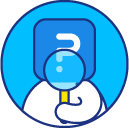Add logo to survey
Adding a logo is a great way to brand your survey and make sure respondents know that the survey is coming from you.
How to add a logo to my survey?
To add logo to your survey go to: Login » Surveys (select a survey) » Edit » Workspace
Click on the Add logo button.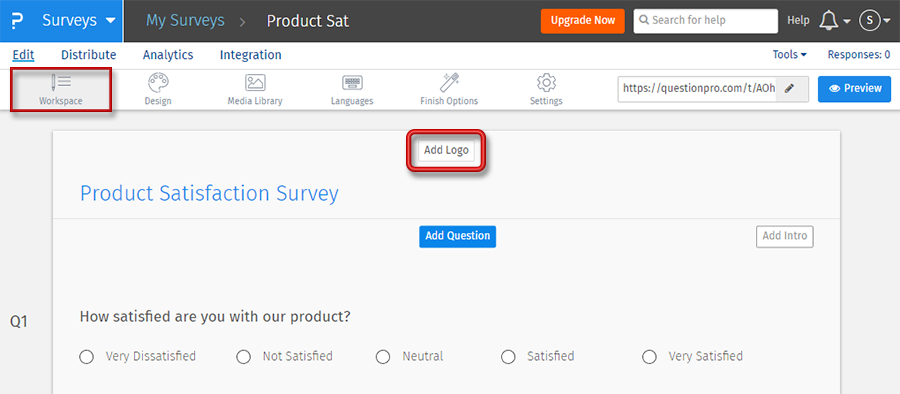 In the displayed pop-up you can add your logo from the media library or upload a new image. You can add a new image by clicking on the " + " symbol or simply drag and drop the image file into the pop-up.
In the displayed pop-up you can add your logo from the media library or upload a new image. You can add a new image by clicking on the " + " symbol or simply drag and drop the image file into the pop-up.
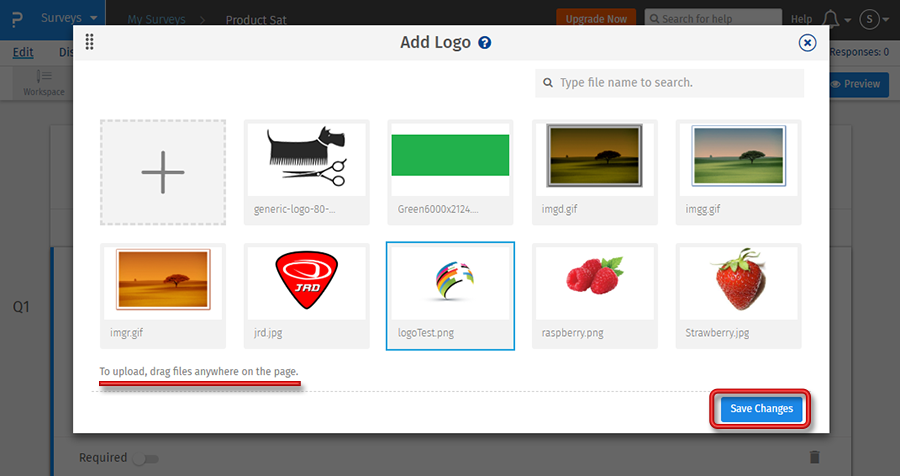 The image will be uploaded and set as logo for the survey. By default, the logo is center aligned.
The image will be uploaded and set as logo for the survey. By default, the logo is center aligned.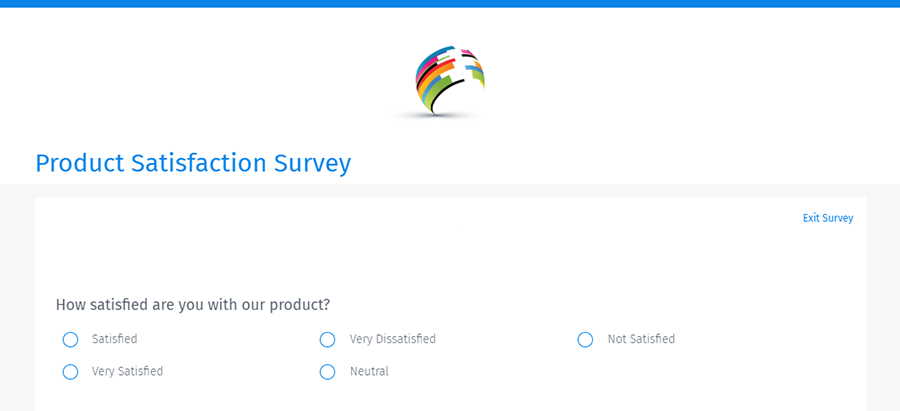
How do I change or remove the logo?
Once you have uploaded the logo, click on the edit icon. In the drop-down options, you can change or remove as per your requirement.
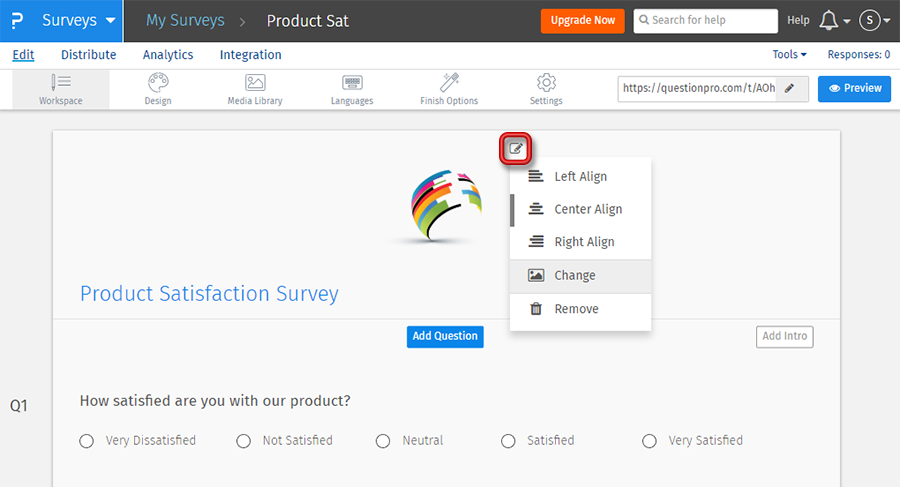
How do I resize the logo?
Click on the logo and you will see handles for dragging and resizing the logo. Drag to the desired size and the changes will get saved. Clicking on reset will reset the logo to the original image size.
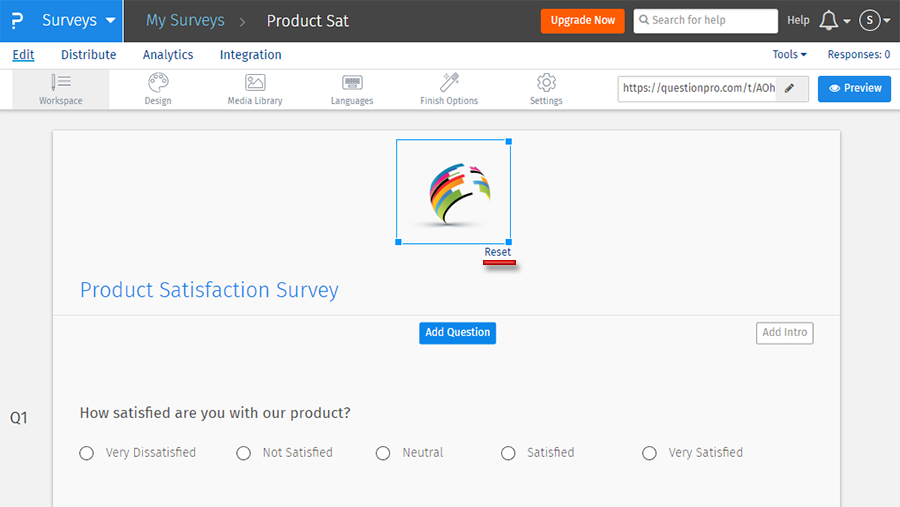
License
This feature is available with the following licenses :